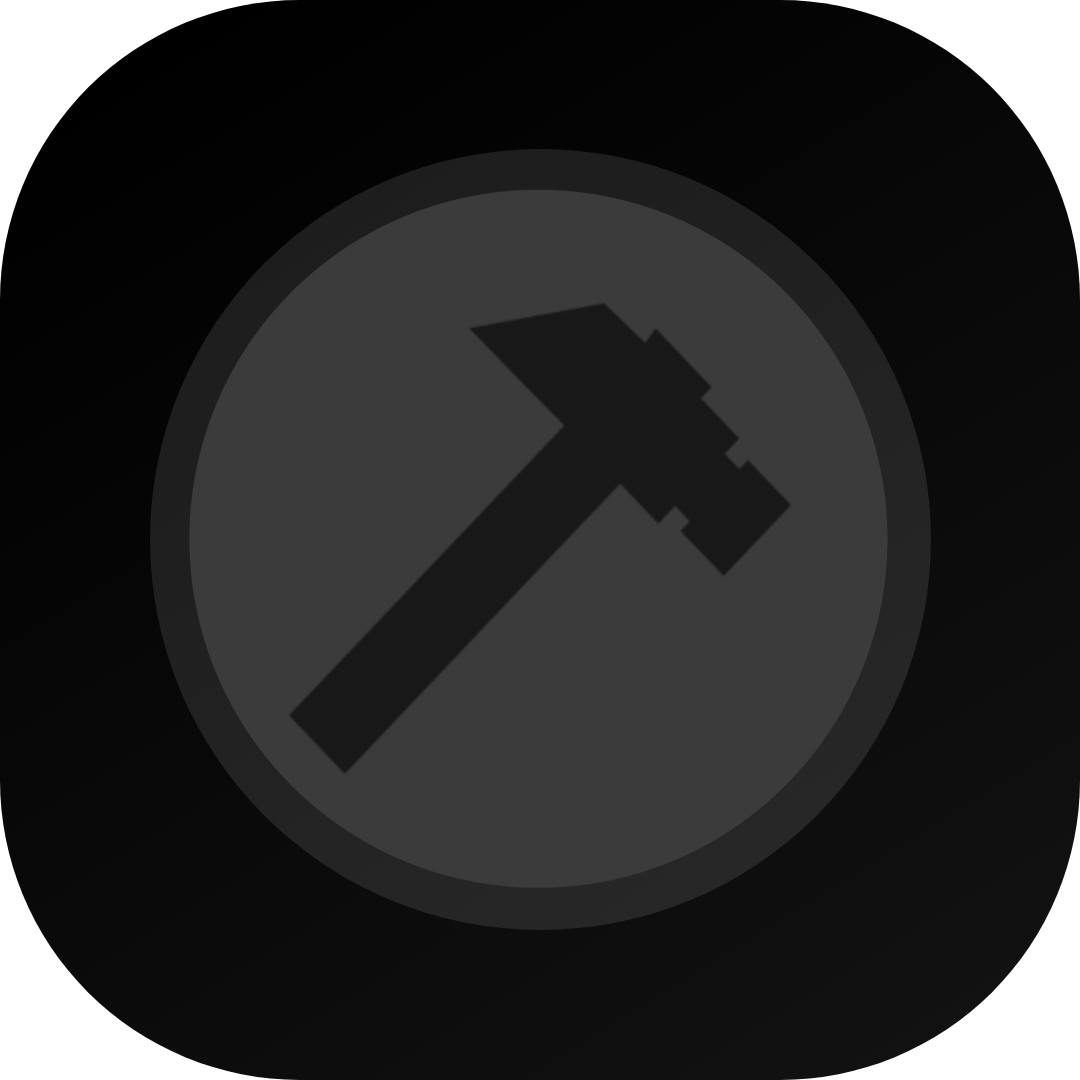#
Setup
When you first open the app - you'll be greeted by the project manager.Hit the "Create" button to

create a bot.
Now, you'll be seeing this:

#
Project Folder
Where your project will be stored - make sure to select an empty folder!
#
Project Name
What your project will be called - this doesn't affect your bot.
After filling everything in, hit "Create".
You'll be seeing something like this now - just click your project and it'll open in a new window!

You should see the main editor now, it resembles something close to the following:

Now, let's go create a bot in the Discord Developer Portal
You'll be seeing something close to this:

Hit "New Application" at the upper right corner of the screen. Give it a name, read the terms & conditions, see if you agree to them, and proceed!

Now, go to the "Bot" tab

Scroll down a bit until you find a button to reset your bot's token - reset it, copy it, and go back to BMD.


Now, paste it in the "Token" field (CTRL+V while the field is selected)

Additionally, if you don't plan to mess around with your intents, go back to the Developer Portal and scroll down a bit again until you find "Privileged Gateway Intents" and enable them all

Save the changes, and you'll be good to go!
Now, let's test if your bot is working:
Go to the top bar, look for "Bot (Offline)" and click it!

Hit "Bot Log", something like the following should appear:

If it says the exact same for you, congratulations! If not, join the support server[discord.gg] so we can figure it out together
To add your bot to your Discord server, follow these steps:
Go to your "Installation" page

Scroll down until you find "Guild Install" (guild = discord server)
Click the "Scopes" dropdown and add "bot" to it.

You'll be requested to add permissions - give your bot what you think it needs.
Afterwards, copy the link and paste it in discord. Click it from within discord, and select "Add To Server" from what pops up